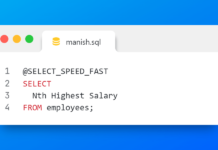Why slow Windows Startup after Oracle Installation
This is a recurrent question on my social media. Well guys, you are not alone! I also had to face this problem while I was learning Oracle. In order to find a solution, I started tweaking my system and due to which sometimes I landed myself in bigger problems such as – Oracle Not working and system crash.
So a word of advice beforehand – Please be careful while working with your system and Oracle. If something goes wrong with your system and data then I will not be responsible for that.
YOU HAVE BEEN WARNED!
Basically when you install Oracle EE then Oracle creates several windows services for its proper working. Some of these services are set to manual mode meaning you have to start them manually and the rest are set on Automatic mode which means your system will start these services with the windows start-up (at the time of boot). The latter part is responsible for your slow system boot up.
So what is the solution to this problem?
In this tutorial by “Oracle related window’s service” I mean these 7 services listed below.
- OracleVssWriterORCL
- OracleDBConsoleorcl
- OracleJobSchedulerORCL
- OracleMTSRecoveryService
- OracleOraDb11g_home1ClrAgent
- OracleOraDb11g_home1TNSListener
- OracleServiceORCL
Where ORCL is the global sid of the database configured on my system. This can be different in your case hence DO CHECK IT before you proceed.
The solution to this problem is that you either set all your Oracle-related window’s service to manual mode and start them when you need them or Install Oracle on a Virtual machine.
Note here: This solution is for learning and practice environments only not for real environment. In the real environment, we have dedicated high capacity server for Oracle which keeps running 24×7.
Once you have made your choice and want to learn how to set these windows services on Manual Mode then here are the steps for tweaking oracle related windows service.
But Before That
Disclaimer
Be very careful while working with window’s services as a single wrong move can crash your system. In that
Having said that, let’s proceed – Shall We?
Step 1:
Access your window’s services panel. You can do this by two methods
Go to start menu –> control panel –> System and Security –> Administrator tool –> Services.
Go to start menu search “RUN” (windows key + R). There write “services.msc” and hit enter.
Step 2:
Inside the windows, service panel searches for Oracle services. It’s very simple because all the oracle services name starts with “oracle”.
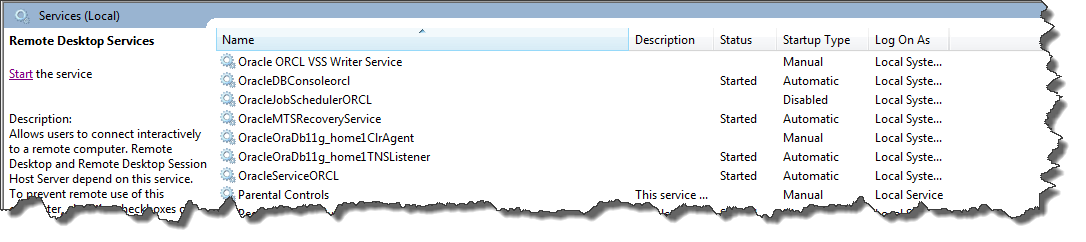
Step 3:
Now you have to change all oracle window’s service mode from Automatic to Manual. For that Right click on the service name and then select properties.
In the general tab of properties Go to the Startup section and from the drop-down menu select manual. Then hit apply and ok. Then exit.
Do the same with other Oracle services also.
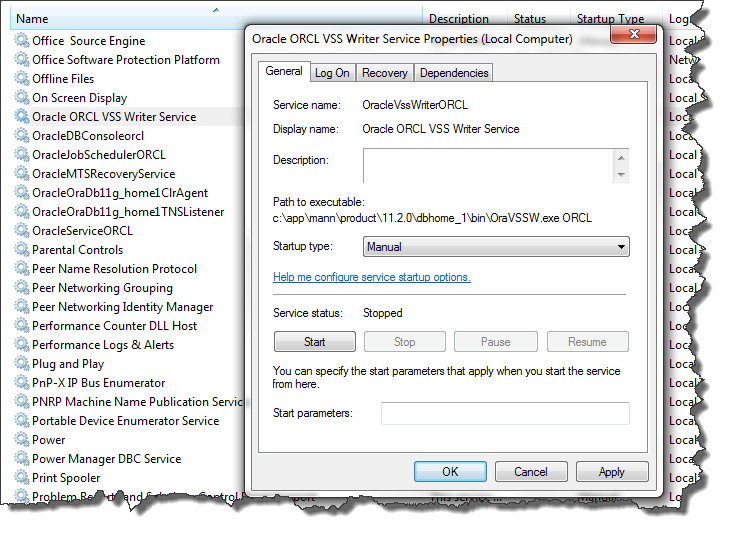
Step 4:
After doing this restart your system.
Now you will notice the slight boost in the start-up of your windows but now your Oracle EE is not working because all the Oracle EE server services are not yet started so to make your Oracle server up and running you have to start all those services MANUALLY.
How to start Oracle Services Manually?
To do so you can use “NET” command of command prompt.
Steps for using the NET command to start your Oracle-related windows service are as follows:
Step 1:
Run command prompt (cmd) with administrator privileges. Go to start and search cmd and then right click and select run as administrator.
Step 2:
In your command prompt write “net start service name ” for example let’s say you want to start “OracleServiceORCL” service, for that write “net start OracleServiceORCL” and hit enter.
Similarly, you can repeat these steps for all the services.
That’s all you have to do. But you have to do this thing every time you boot your system and hence it becomes a painful job.
Don’t worry. There is always a solution for every problem and the solution for this one is windows batch file script aka batch script.
Create a batch script for starting Oracle Service
Step 1:
Create an empty text file and give it any name such as “start” and change its extension from “.txt” to “.bat”
Step 2:
Now write NET command for all the service you want to start line by line. For example
net start OracleVssWriterORCL
net start OracleDBConsoleorcl
net start OracleJobSchedulerORCL
net start OracleMTSRecoveryService
net start OracleOraDb11g_home1ClrAgent
net start OracleOraDb11g_home1TNSListener
net start OracleServiceORCL
pause
After writing these net commands write “pause” at the end of the file. Check out the image for proper understanding.
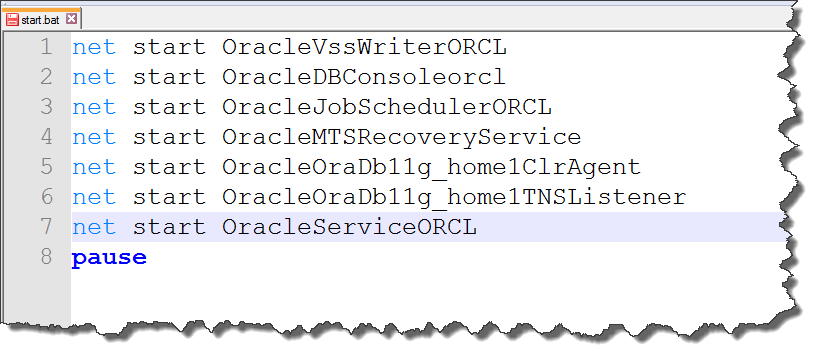
Step 3:
Save this file at your desired location
Always remember you have to run this start.bat file with administrator privileges otherwise you will get an access denied error on command prompt.
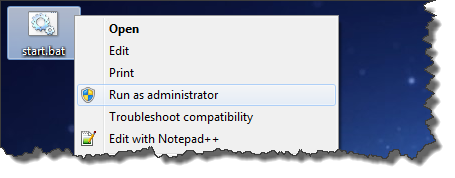
If you are a beginner or just want to use Oracle to learn & practice the concepts then I highly recommend installing it on a virtual machine. And if you are looking for a lightweight version of Oracle then you should read my Google plus post.
I hope you enjoyed reading.
Help me by sharing this article with your friends and on your social media. And subscribe to my YouTube channel for Oracle/SQL tutorials.
Thanks & have a great day!