Though I have demonstrated the process of making a connection with normal user HR and privileged user SYS in the video tutorial but this is a quick reference read for all you guys.
Suggested Reading: SQL Developer Error: The network adapter could not establish the connection
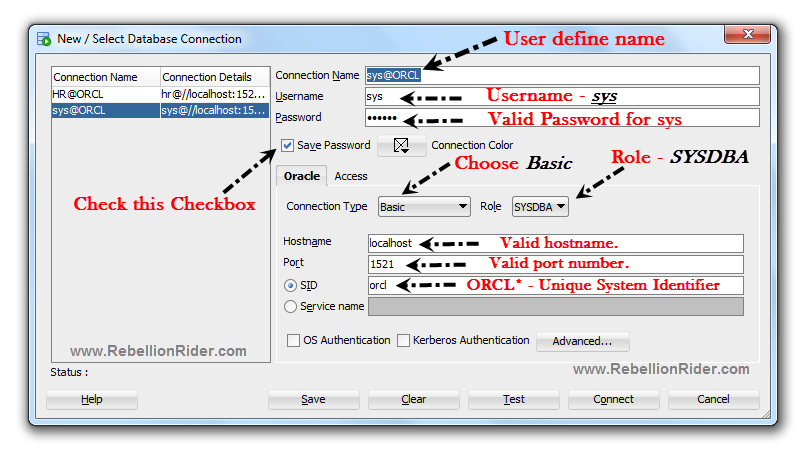
Connection Name:
User defined name which means you give whatever name you want to your connection.
Username:
username here is SYS as we are creating a connection with sys user.
Password:
Valid password for your user.
Save password checkbox:
Check this box otherwise SQL Developer will ask you to enter the password every time you connect with this user.
Connection Type:
Choose Basic as a connection type here
Role:
In role choose SYSDBA as sys is a high privileged user.
Hostname:
Write a valid hostname here. For valid hostname you can check Listener.Ora file.
Port:
Write a valid port number here. For valid port number you can check Listener.Ora file.
SID:
SID stands for System Identifier which is a unique name for your database. By default its either ORCL or XE. You can check your SID by querying V$DATABASE view or V$THREAD.
Blog Update
Since Microsoft has decided to upgrade all the window’s user to Windows10 so keeping this fact in mind we have also added an updated tutorial to our list. You can take a look at the updated blog on How to Install SQL Developer on Windows10 here.
That’s it. Hope this short descriptive article helps you in understanding the concept better. Please share it on your social network and help me reach out to more people. Thanks & have a rocking day!
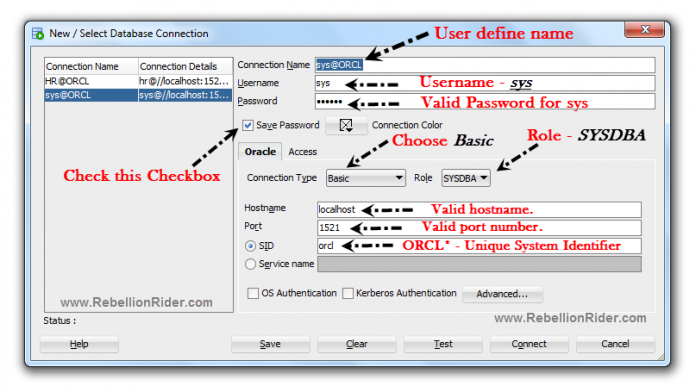
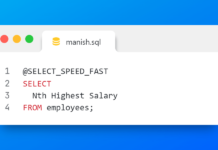










[…] Suggested reading: How to connect to the database using SYS user. […]
[…] Suggested Tutorial: How to connect with the HR user of your database. […]
[…] Read here: How to connect to the database With Sample User (e.g. HR) using SQL Developer […]