Oracle Express Edition also known as Oracle XE is one of the best databases to start with. It comes with the ability to upgrade to the higher version of Oracle Database if you ever outgrow it.
In this tutorial, I will explain how to download and install Oracle Express Edition. The version that we will be installing here is Oracle XE 21c. We will be installing it on Windows 10 Professional x64.
Is Oracle Database 21c Express Edition Free?
Oracle Database Express Edition 21c or earlier are all released under the Oracle Free Use Terms and Conditions. This clearly means the Oracle Database express edition is free for download and use.
How To Download Oracle Database Express Edition
You can download Oracle Express Edition 21c for Windows or Linux from this link
<https://www.oracle.com/database/technologies/xe-downloads.html>
The download is straight forward. On this page, you will be presented with a list from which you have to select the version of oracle XE that you want to install.
How To Install Oracle Database Express Edition.
Installing Oracle Express Edition is easier in comparison to Oracle Database Enterprise Edition.
Step 1: Unzip the files & Start The Setup
First of all, you have to unzip the files that you downloaded from the above link. You can unzip those files at your preferred location.
After unzipping, open the folder and find SETUP.EXE. Right-click on it and select run as administrator. The installer will check the pre-requisites for installing Oracle Database Express edition on your system. If everything goes well then you will be presented with the Installation screen.
Welcome Screen
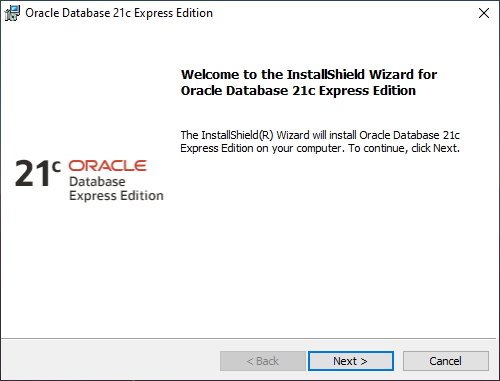
The welcome screen will notify you that the installer is about to install Oracle Express Edition on your computer.
On this screen simply press the NEXT button and move ahead.
License Agreement
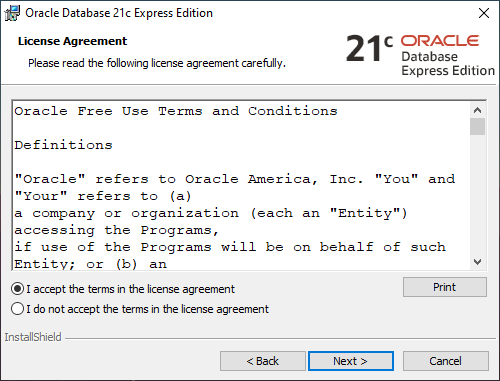
On the second screen, you will be presented with the license agreement. If you want you can read it. Once you have read it then Accept The License Press Next and Move ahead.
Destination Folder
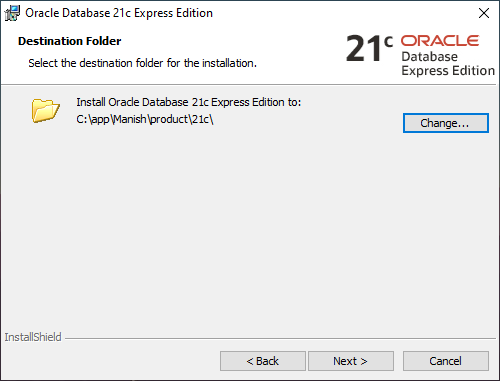
On the third screen, the installer will show you the location of your Oracle Base. Oracle Base is the location where all your Oracle Files and Folders will be placed. In Oracle Express Edition, the installer has already assigned you a location. But if you want you can change this location too.
Once you are done with the Oracle Base location then press next and move ahead.
Oracle Database Information
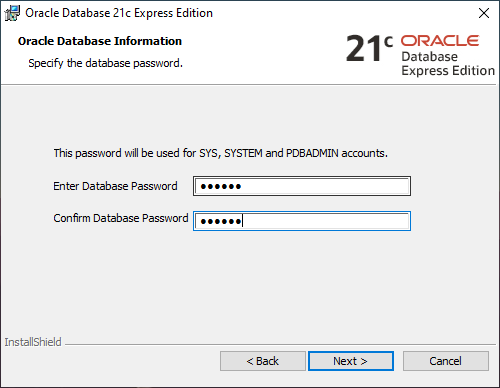
On the fourth screen, you will be prompted to specify the password. This is going to be a password for administrative users like SYS, SYSTEM or PDBADMIN.
Specify the password and save it somewhere because you will be needing this password to make a connection with this database later.
Summary
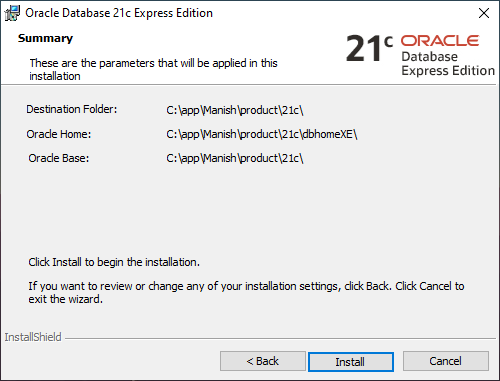
On the 5th screen, you will be presented with all the important directories of your Oracle Express edition. Here you have to press the Install button. And the installation will start.
The Last Step
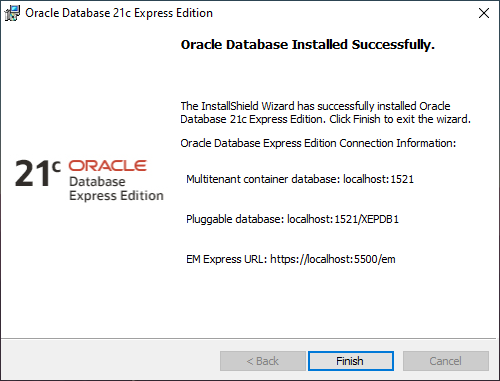
On the last screen, we got all the important information. Like address for CDB and PDB also the URL for EM Express. Note down this information somewhere. And press Finish.
That’s it, that is how we install Oracle Express Edition on the Windows platform. Hope you enjoyed this tutorial. Make sure to subscribe to my YouTube channel as next, I will be publishing a tutorial on how to connect with Oracle XE.
Thanks and have a great day












