Uninstall Oracle Database 11g From Windows 10 64 Bit Manually Without Formatting Your PC
The installation and uninstallation of oracle database 11g software is always a tricky task for most of us. If you are planning to re-install any version of oracle software onto your windows system then that Installation will require a freshly formatted operating system to get properly installed otherwise you will end up with several errors which are quite misleading.
Formatting the whole system is not sometimes possible or feasible for us. This requires us to learn the proper way of uninstalling oracle db from the windows system.
In this blog I will show you how to uninstall oracle database 11g from windows 10×64 bit version along with the theory which will help you in getting the in-depth knowledge of uninstalling oracle database process. Moreover it will also prepare you for the interview questions & Oracle certification.
Though the following steps are done on windows 10 64 bit version but you can follow them for uninstalling oracle 11g from windows 10 32 bit version as well, steps are the same.
Step1: Environment Variable Will Never Be Too Long
In case you are planning to re install the oracle database and do not want to face the error which says “Environment variable path is too long”. Then you must delete this variable beforehand so that your next installation will be smooth and glitch free.
Quick Info:
What is an Environment Variable for Oracle Database 11g?Environment variable is the path to the bin directory which is located in the oracle home. This bin directory consists of all the main and necessary executable files of your oracle 11g server.
How to Delete Environment Variable for Oracle 11g
Right Click on This PC icon and Select “Properties”. Then from the left hand side panel of the system properties windows select “Advance System Settings”. This will open up “System Properties” Windows. Inside the “System Properties” Windows go to “Advance” Tab and select “Environment Variable”
This PC’s Properties – Advance System Settings – System properties (go to the Advance Tab) – Environment Variable.
On the “Environment Variable” Window inside the “System Variable Section” Find the entry with the name “Path”, then double click and open it. Doing so will open up an “Edit Environment Variable” dialogue box. On that dialogue box find your environment variable and delete that.
Quick Tip
The environment variable string will more or less look something like this C:\app\Mann\product\11.2.0\dbhome_1\bin (unless you have changed it during the installation).
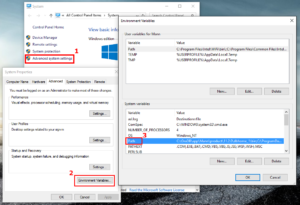
Step 2: Delete the registries of oracle database 11g
Before jumping onto this step, I want to say that be careful while deleting the registries. One single wrong move could prove to be catastrophic.
There are windows services running in the background which take care of proper working of oracle software on the windows system. These windows services are backed up by windows registries and in order to completely uninstall oracle 11g from your windows 10 we need to get rid of these services attached with your oracle 11g server software. This can only happen when we delete those registries which are providing the background support to these oracle database services.
How to Delete Oracle Database Registries manually
All the windows registries are organized into the Registry Editor in Windows system. Thus to delete them we need to first open the Registry Editor. For that first open up your Run Dialogue Box by pressing Windows Key and ‘R’ key simultaneously.
Once you successfully launch your Run Dialogue Box. Write ‘regedit’ into it and press ok. Doing so will open up the windows registry editor.
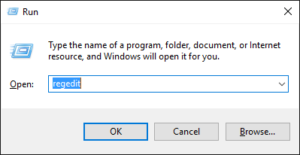
Here in the registry editor first we will delete the registry for Oracle Software. For that go to HKEY_LOCAL_MACHINE and then go to sub directory SOFTWARE. Under the software – search for directory “Oracle”. Once you have reached this directory, right click and Delete it.
HKEY_LOCAL_MACHINE –> SOFTWARE –> ORACLE
But before deleting this registry make sure only oracle database 11g software is installed in your system. In case you have other software from oracle installed then take a good look at the content of this folder and delete only those associated with 11g.
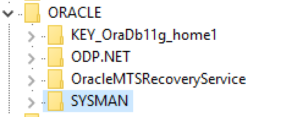
After deleting this registry next we will delete registries which are responsible for running oracle database services on you windows machine. For that again go to HKEY_LOCAL_MACHINE then go to the sub directory SYSTEM and then CurrentControlSet. Inside current control set find the folder Services. And under services directory you will have to find all the registries that I have listed below and delete them.
HKEY_LOCAL_MACHINE –> SYSTEM –> CurrentControlSet –> SERVICES
List of Oracle Database Registries for background services.
- Oracle11
- OracleDBConsoleorcl
- OracleJobSchedulerORCL
- OracleMTSRecoveryService
- OracleOraDb11g_home1ClrAgent
- OracleOraDb11g_home1TNSListener
- OracleServiceORCL
- OracleVssWriterORCL
In third and last two registries ORCL is default SID for the Oracle database 11g Enterprise Edition (which is installed on my system) this could be different in your case. Make sure you delete only the registries shown above in the list.
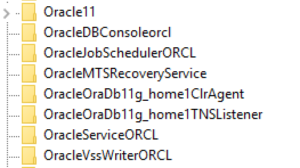
How To Take a Backup of windows registries?
For precautionary purposes taking a backup of your registries is highly recommended.
- To backup “Oracle Software” Registry go to HKEY_LOCAL_MACHINE inside the registry editor and then select SOFTWARE. Right click on it and then select EXPORT. After that select a location and give it a name then click – Save.
- To backup Oracle Database Services registries go to HKEY_LOCAL_MACHINE inside the registry editor and after that go to sub directory “Systems” then to “CurrentControlSet”. Right click CurrentControlSet and select export. Then choose a destination and give it a name.
Step 3: Restart your PC
In order to bring these changes to effect, you must restart your system.
Step 4: Wipe out the oracle mess.
Once all the above steps are properly done you are free to delete all the folders of oracle database 11g from your windows 10 system.
Let’s start with Oracle home.
What is Oracle Home?
Oracle Home is the directory where oracle database software is installed in your operating system’s file structure.
In default installation oracle home is located in the C drive or in the main drive in which your OS is installed and named as APP. In order to delete your database software go to your main drive (in my case it’s C) and then go to APP. Thereafter go to the directory with your username. Here select all the files and delete them. If you want to save backups then do not delete flash_recovery_area.
Clean The Program File.
Next go to your Program File folder which is placed in your main drive where OS is installed and here locate a folder with the name “Oracle” and delete it.
Clean The Start Menu.
At the end delete the entry from your start menu. In order to access the start menu entries in your windows 10 system, copy and paste the path given below either in the Run command box or directly into your file explorer.
Start Menu Entry Path
C:\ProgramData\Microsoft\Windows\Start Menu\Programs
Now find the oracle database 11g folder. In default case the name of the folder should look something like this ‘Oracle – OraDb11g_home1’ (This name can be different in your case) locate and delete this folder.
And Lastly, Don’t Forget…
After doing all these steps restarting your system is highly recommended.
Now your windows system is clean from oracle database 11g. That is a quick tutorial on how to uninstall oracle database 11g from windows 10 manually. Hope you enjoyed reading it. Please do make sure to share this blog on your social media.
If you want to upgrade your skills to Oracle Database 18c then check out the tutorial series here.
Also, if you are like me who learns better by watching video tutorial then here it is for you.
You can also send your feedbacks on my twitter or email. Thanks for reading. Have a great day!












